AirBuddy brings the same AirPods experience you have on iOS to the Mac. Open your AirPods case next to your Mac to see the status right away, just like it works on your iPhone or iPad. AirBuddy lives in your Menu Bar and can also show battery information for your iPhone, iPad, Apple Watch, Mouse, Keyboard, and more.

Just open your AirPods case next to your Mac to see its status.
Or set up a custom keyboard shortcut to show the battery state of your AirPods or Beats device at any time.
Never forget to charge a device.
With battery alerts, you can be notified when any of your devices are running low on battery or has finished charging. Thresholds can be customized per device and they sync across your Macs.
AirPods, iPhones, Macs, you name it.
With the AirBuddy icon in the menu bar, you can get an overview of all of your nearby devices. You can even see the status for your other nearby Macs running AirBuddy and their peripherals.
Change listening modes quickly with a global keyboard shortcut.
You can set up custom keyboard shortcuts to show a device’s status, quickly toggle listening modes from anywhere, automatically connect to the nearest headset, and more.
Build automation for your wireless devices.
AirBuddy offers actions in the Shortcuts app that you can use to get information about your devices such as battery level and connection state, connect or disconnect AirPods, and much more.
Move your Magic Mouse, Keyboard or Trackpad with a single click.
If you’d like to share a Magic Mouse, Magic Keyboard, or Magic Trackpad with another Mac running AirBuddy, you can quickly transfer them with just a single click.
What’s new in AirBuddy 2.6
AirBuddy 2.6.2 addresses an issue that could cause incorrect battery level readings and alerts for AirPods Pro (2nd generation).
Version 2.6.1 addresses installation issues affecting some users running macOS Ventura, the release notes for version 2.6 can be read below.
Spatial Audio Support
AirBuddy can now control Spatial Audio settings on macOS Monterey and later:
- Configure a global keyboard shortcut in the Shortcuts tab to switch between Spatial Audio modes
- View and change the current Spatial Audio mode in the Menu Bar context menu for supported AirPods and Beats devices
- Get and set Spatial Audio settings in the Shortcuts app with new actions provided by AirBuddy
Note: Spatial Audio is only available on Apple Silicon.
Improvements for AirPods Pro (2nd generation)
AirBuddy will now show battery information for the AirPods Pro (2nd generation) charging case when it’s available, even if the AirPods are not in the case
New AirPods Widget
The new AirPods widget is now available!
- Get current information about your favorite AirPods or Beats device at a glance
- Configure the widget to run a quick action such as changing listening modes when clicked
Other Widget Improvements
Note: Due to limitations with how Apple has implemented WidgetKit on macOS, after updating to AirBuddy 2.6, you’ll need to reconfigure your AirBuddy widgets in Notification Center. AirBuddy widgets will show up in Notification Center under the name “AirBuddyHelper”. If you don’t see its widgets listed in the “Edit Widgets” screen, try clicking “Clear Widget Cache” in AirBuddy Settings under “Advanced”.
- Improved widget reliability on macOS Big Sur and later
- The monochrome theme now works as expected when using the large widget size
Improvements to Battery Alerts
- Adds support for custom notification sounds when using macOS notifications for battery alerts on macOS Catalina and later
- There are 4 new custom AirBuddy sounds available for battery alert notifications
- The entry for AirBuddyHelper under System Preferences > Notifications will now correctly show the option to enable/disable notification sounds
- When using the circular battery alert style, the alert sound will now play according to the settings in System Settings > Sound > Sound Effects, which is consistent with how macOS notifications play sounds
- Tweaked copy in the low battery alert message to avoid confusion between earbuds sides and the word “left” as in “remaining”
Improvements for macOS Ventura
- Updated usage of the term “Preferences” to “Settings” where appropriate
- Fixed an issue that caused widgets to not work correctly when running in macOS Ventura
- Fixed a bug that caused the license and email fields to not be enabled during onboarding
- Several other minor bug fixes and tweaks for macOS Ventura
Other Improvements and Bug Fixes
- The AirBuddy Settings window now uses monochrome icons to better match modern macOS interface guidelines
- Addresses an issue that caused some notifications to be clipped by the camera housing or Menu Bar on newer MacBooks
- The connection mode that best represents the current settings is now shown as selected in the context menu when right-clicking a headset in the Menu Bar list
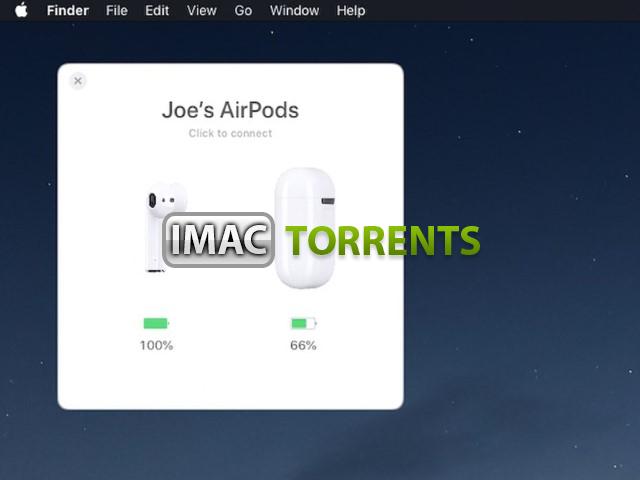
App requirements
- Intel 64
- Apple Silicon
- macOS 10.14.0 or later
- AirBuddy requires a Mac with Bluetooth Low Energy support.